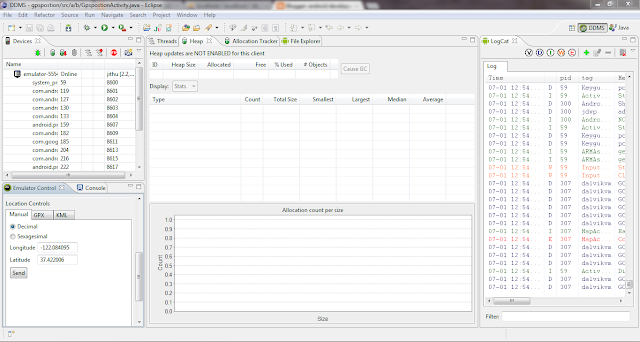GET THE CURRENT LOCATION WHEN CLICK ON THE MAP IN ANDROID WITH SOURCE CODE.
JithumapdemoActivity.java
package a.b;
import java.io.IOException;
import java.util.List;
import java.util.Locale;
import com.google.android.maps.GeoPoint;
import com.google.android.maps.MapActivity;
import com.google.android.maps.MapController;
import com.google.android.maps.MapView;
import com.google.android.maps.Overlay;
import android.app.Activity;
import android.graphics.Bitmap;
import android.graphics.BitmapFactory;
import android.graphics.Canvas;
import android.graphics.Point;
import android.location.Address;
import android.location.Geocoder;
import android.os.Bundle;
import android.view.MotionEvent;
import android.view.View;
import android.view.ViewGroup.LayoutParams;
import android.widget.LinearLayout;
import android.widget.Toast;
public class JithumapdemoActivity extends MapActivity {
MapView mapView;
MapController mc;
GeoPoint p;
class MapOverlay extends com.google.android.maps.Overlay
{
@Override
public boolean draw(Canvas canvas, MapView mapView, boolean shadow, long when)
{
return false;
//...
}
@Override
public boolean onTouchEvent(MotionEvent event, MapView mapView)
{
//---when user lifts his finger---
if (event.getAction() == 1) {
GeoPoint p = mapView.getProjection().fromPixels(
(int) event.getX(),
(int) event.getY());
Toast.makeText(getBaseContext(),
p.getLatitudeE6() / 1E6 + "," +
p.getLongitudeE6() /1E6 ,
Toast.LENGTH_SHORT).show();
Geocoder geoCoder = new Geocoder(
getBaseContext(), Locale.getDefault());
}
return false;
}
}
/** Called when the activity is first created. */
@Override
public void onCreate(Bundle savedInstanceState) {
super.onCreate(savedInstanceState);
setContentView(R.layout.main);
mapView = (MapView) findViewById(R.id.mapView);
LinearLayout zoomLayout = (LinearLayout)findViewById(R.id.zoom);
View zoomView = mapView.getZoomControls();
zoomLayout.addView(zoomView,
new LinearLayout.LayoutParams(
LayoutParams.WRAP_CONTENT,
LayoutParams.WRAP_CONTENT));
mapView.displayZoomControls(true);
mapView.setSatellite(false);
mc=mapView.getController();
String[] cord={"8.484639","76.955538"};
double lat = Double.parseDouble(cord[0]);
double lng = Double.parseDouble(cord[1]);
p = new GeoPoint(
(int) (lat * 1E6),
(int) (lng * 1E6));
mc.animateTo(p);
mc.setZoom(17);
mapView.invalidate();
MapOverlay mapOverlay = new MapOverlay();
List<Overlay> listOfOverlays = mapView.getOverlays();
listOfOverlays.clear();
listOfOverlays.add(mapOverlay);
mapView.invalidate();
}
@Override
protected boolean isRouteDisplayed() {
// TODO Auto-generated method stub
return false;
}
}
main.xml
<?xml version="1.0" encoding="utf-8"?>
<RelativeLayout xmlns:android="http://schemas.android.com/apk/res/android"
android:layout_width="fill_parent"
android:layout_height="fill_parent">
<com.google.android.maps.MapView
android:id="@+id/mapView"
android:layout_width="fill_parent"
android:layout_height="fill_parent"
android:enabled="true"
android:clickable="true"
android:apiKey="0vNjDM-9Hpz9W0naxngZObrxztXkFRH5LfyxboA"
/>
<LinearLayout android:id="@+id/zoom"
android:layout_width="wrap_content"
android:layout_height="wrap_content"
android:layout_alignParentBottom="true"
android:layout_centerHorizontal="true" />
</RelativeLayout>
the output for your program is look like this .when you click on the map you will get the current location on your screen.try it.